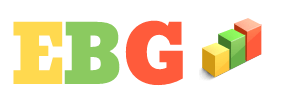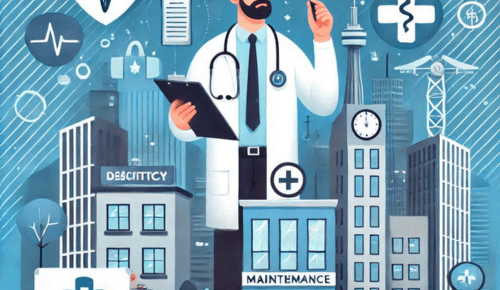Apple’s subscription management system allows users to easily track, modify, and cancel subscriptions billed through their Apple ID. Whether it’s for apps, streaming services, cloud storage, or other recurring payments, Apple provides a centralized platform to handle all subscriptions efficiently. This guide explores how to manage subscriptions via Apple.com/bill, detailing the process, benefits, troubleshooting, and best practices.
1. Understanding Apple.com/bill
Apple.com/bill is the billing portal where users can review and manage subscriptions linked to their Apple ID. This includes:
- App Subscriptions (e.g., Spotify, Netflix, fitness apps)
- Apple Services (Apple Music, iCloud+, Apple TV+, Apple Arcade)
- Auto-Renewable Subscriptions (e.g., news, productivity apps)
All charges appear on your Apple ID statement, and you can modify them directly from your Apple account settings.
READ MORE : Understanding Apple.com/bill Charges
2. How to Access Your Subscriptions
Method 1: Via iPhone/iPad
- Open Settings > Tap your Apple ID name at the top.
- Select Subscriptions (or iTunes & App Store > Subscriptions in older iOS versions).
- View active subscriptions and make changes.
Method 2: Via Mac
- Open the App Store > Click your Profile Picture in the bottom left.
- Select Account Settings > Scroll to Subscriptions.
- Manage subscriptions from here.
Method 3: Using Apple.com/bill on a Web Browser
- Visit Apple official website and sign in with your Apple ID.
- View billing history and subscription details.
3. Managing Your Subscriptions
A. Viewing Active Subscriptions
- See all active and expired subscriptions.
- Check renewal dates and pricing.
B. Canceling a Subscription
- Select the subscription you want to cancel.
- Tap Cancel Subscription (must be done at least 24 hours before renewal).
- Confirm cancellation.
Note: Canceling stops auto-renewal but allows access until the current billing period ends.
C. Changing Subscription Plans
- Some services (e.g., Apple Music, iCloud) allow downgrading/upgrading.
- Select a different plan before renewal.
D. Reactivating a Subscription
If canceled, you can resubscribe before expiration to avoid service interruption.
You May Also Like- Peacock : Start Streaming Today with This Simple Login Guide Visit Peacocktv.com/tv
E. Family Sharing & Subscriptions
- Some subscriptions (e.g., Apple One) can be shared with Family Sharing.
- Only the organizer can manage shared subscriptions.
4. Troubleshooting Subscription Issues
A. Unrecognized Charges
- Check Apple.com/bill for details.
- Dispute charges via Report a Problem on your receipt.
B. Subscription Not Canceling
- Ensure cancellation was confirmed (check email).
- Contact Apple Support if auto-renewal occurs.
C. Payment Method Failures
- Update payment info in Apple ID Settings > Payment & Shipping.
D. Restoring Accidental Cancellations
- Some services allow reactivation; check before the billing cycle ends.
5. Best Practices for Managing Subscriptions
✅ Regularly Review Subscriptions – Avoid unwanted renewals.
✅ Use Family Sharing for Cost Savings – Share eligible services.
✅ Set Reminders for Free Trials – Cancel before auto-renewal.
✅ Monitor Billing Statements – Check for unexpected charges.
You May Also Like- Peacock : Start Streaming Today with This Simple Login Guide Visit Peacocktv.com/tv
6. Conclusion
Managing subscriptions via Apple.com/bill is a straightforward process that helps users maintain control over recurring payments. By accessing subscription settings on an iPhone, Mac, or web browser, users can cancel, modify, or renew services effortlessly. Regularly reviewing subscriptions ensures you only pay for what you use, optimizing expenses and preventing unwanted charges.